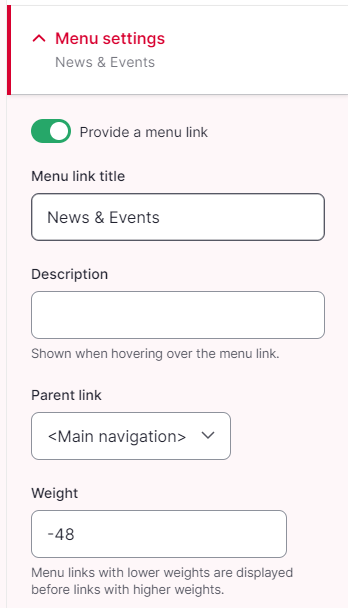Create a new menu item
A new menu item can only be added to a menu via the administration menu. To do this you have to choose the following path Structure > Menus > Main navigation (or desired menu) > Add link . If you are already on a menu page, you can create a new menu item directly using the “Add link” button at the top right.
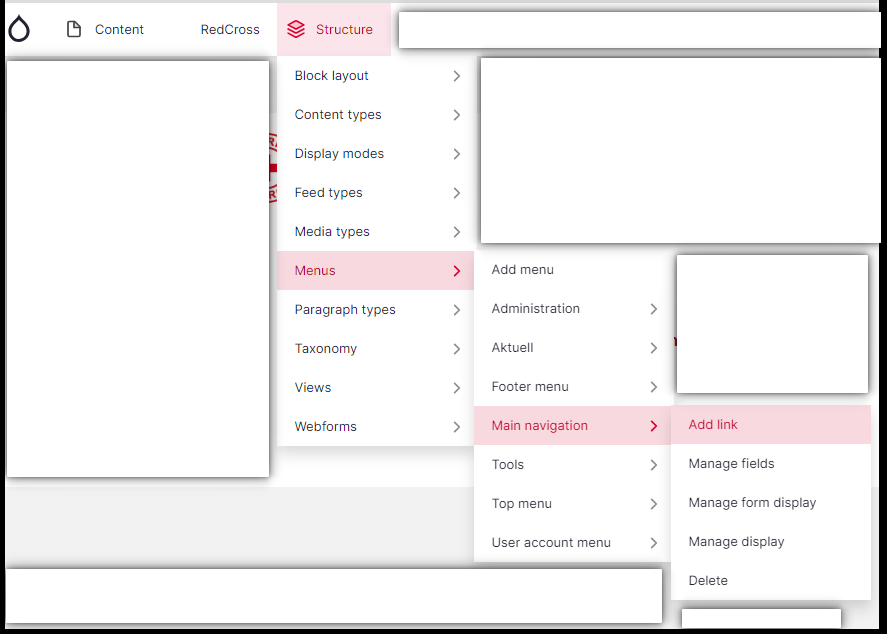
In the window that now appears, set the properties of the new menu item:
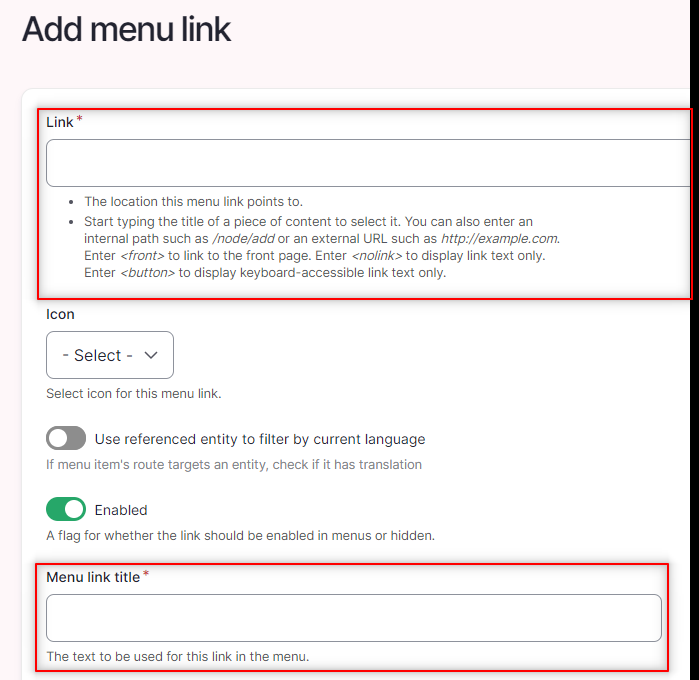
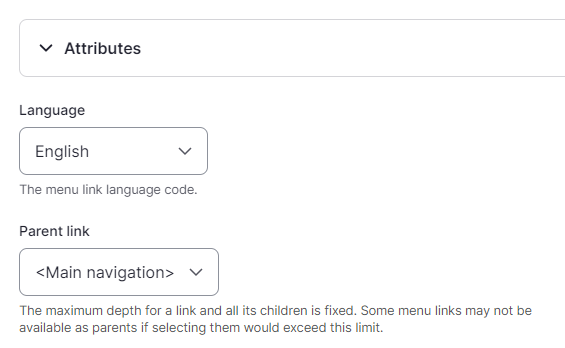
Link
The link of the menu item (i.e. the page that appears as soon as someone clicks on the menu item) is entered here. This can be done either by entering the desired content page (text search within the title of all created pages) or, for external links, by entering the entire path (e.g. https://www.google.com).
Enabled
By deactivating the «Enabled» button, the link can be hidden in the menu.
Menu link title
The title of the menu link can be entered here. This title will be displayed in the menu.
Language
A new menu item is created in the defined source language (usually English) of the page. However, if your page is translated in other languages you can switch here and create the menu link in an alternative language.
Parent link
Here you can select which other menu item this new menu item should be subordinate to (<main navigation> = top level). The order/hierarchy can also be set later. This is explained in the Order Menu Items guide.
Alternative: Generate menu item directly from the content page
To generate a menu item directly from the content page, you can select the “Create menu item” option (on the right side under “Menu settings”):
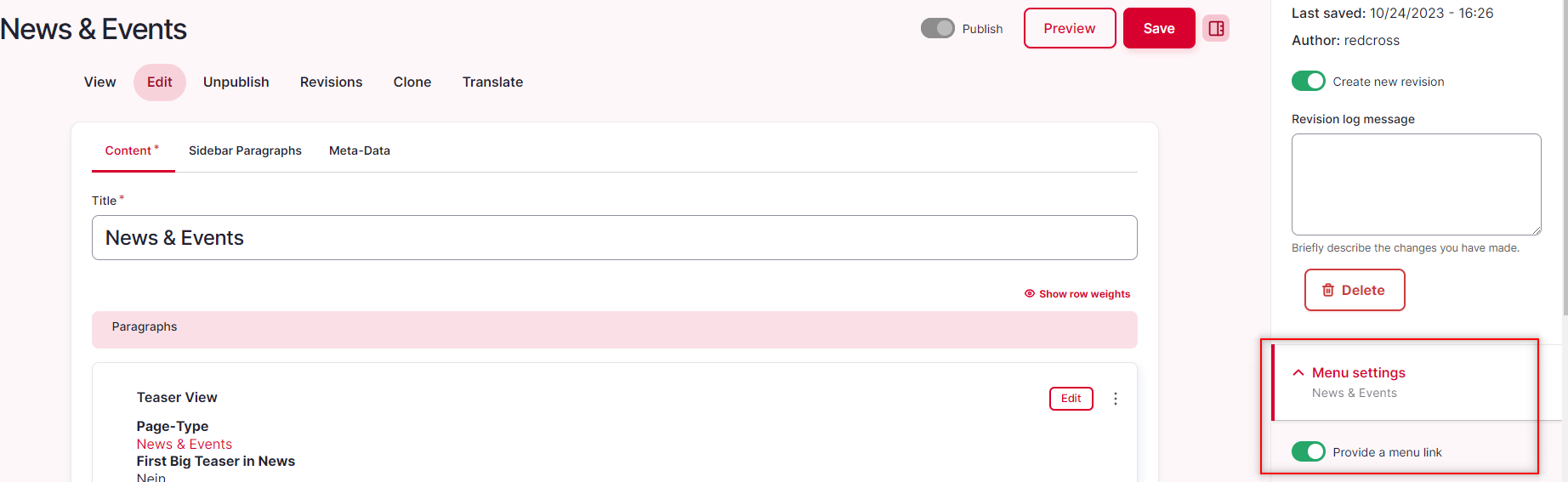
As soon as this option has been activated, the additional fields appear (Menu link title = display in the menu; Parent link = hierarchy). The fields are explained in more detail above this section.